General Ledger Inquiries
Introduction
In New World ERP 2018.1, many enhancements have been made within the General Ledger inquiry pages. Most of these enhancements have been made within the G/L Account Inquiry, G/L Organization Inquiry, and Account Inquiry pages. Following is a summary of the changes that are common to all of these general ledger inquiries:
- User-based security. Security can now be applied to limit inquiry search results to include only those organizations to which a selected user is authorized. For more information, see User-Based Security below.
- Icon touch-up. In the search results pane of the inquiry pages, the icons that signify organizations and accounts have been replaced with “cleaner,” graphically unambiguous icons. See Results Pane Icons below.
- Saving searches. The ability to save a search has been added. This allows users who typically run inquiries on the same G/L account, organization set, and/or account, to save their search criteria so that they don’t have to re-enter it for future inquiries. See Saving Searches below.
- Print screens. Users can now capture print screens, i.e., printable snapshots of the information provided on a given inquiry screen. Screens can be printed or saved in PDF, which can then be printed, saved, or sent to any number of recipients via email. See Print Screens below.
Other enhancements have been made that are specific to one or another general ledger inquiry type. For example, users can now view unposted transaction information in the G/L Account Inquiry, G/L Organization Inquiry, and Account Inquiry pages. For a description of this and other inquiry type specific enhancements, see the following:
User-Based Security
New World ERP Suite > Security > User-Based Security > Select a user > Function: Sub Ledgers > Ledger: General Ledger
New World ERP administrators can now limit general ledger inquiry search results to only those organizations for which a selected user is authorized. This is done via the User-Based Security feature in Maintenance.
After user-based security is defined for a given user, whenever the user executes a G/L Account Inquiry or Organization Inquiry, search results will always be limited to organizations to which the user is authorized. All organizations for which the user is NOT authorized will be hidden from view.
To apply user-based security, do the following:
- Open the User-Based Security page: New World ERP Suite > Security > User-Based Security.
- Click the User drop-down field and select the user for whom you are defining user-based security.
- Click the Function drop-down field and select Sub Ledgers.
- Click the Ledger drop-down field and select General Ledger.
-
Click the G/L Organizations tab.
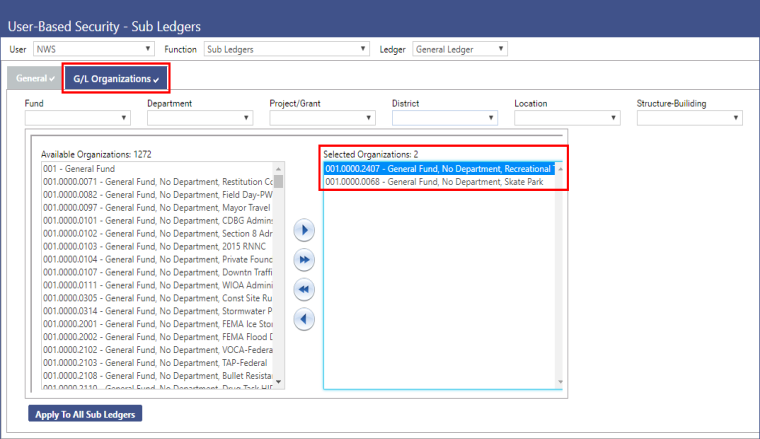
-
The user will be able to run inquiries on all the organizations listed in the Selected Organizations box. Move organizations into or out of this box as needed.
-
Click Save. Going forward, when the selected user runs a G/L Account Inquiry or G/L Organization Inquiry, the search will return information for only those organizations to which he or she has been authorized. All others will be hidden from view.
Results Pane Icons
In 2018.1, the icons that represent organizations and accounts in the results pane of the G/L Account Inquiry, G/L Organization, and Account Inquiry pages have been replaced with “cleaner,” graphically unambiguous icons. This makes it easier to differentiate organizations from accounts in the results pane.
In previous releases of New World ERP, organizations are represented with the ![]() icon and accounts with the
icon and accounts with the ![]() icon. Starting in 2018.1, organizations are represented with the
icon. Starting in 2018.1, organizations are represented with the ![]() icon and accounts with the
icon and accounts with the ![]() icon.
icon.
![]()
Saving a Search
Financial Management > Inquiries > General Ledger > G/L Account Inquiry or G/L Organization Inquiry or Account Inquiry pages
The Save Search check box has been added to the search criteria pane on the G/L Account Inquiry, G/L Organization Inquiry, and Account Inquiry pages (see example below). Selecting this check box allows you to save your current search, i.e., the values you entered in the search criteria fields.
After you enter your search criteria, select the Save Search check box, and execute a search, the system will retain the search criteria values. As long as the Save Search check box is selected, whenever you return to the inquiry page, the search criteria will auto-populate and the results pane will refresh to display the appropriate search results.
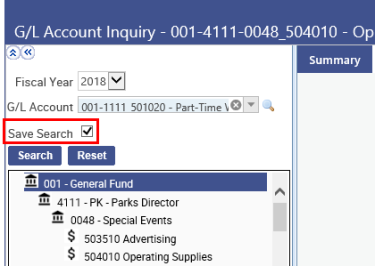
Search criteria differs slightly by inquiry type. Following is a list of values that are saved per inquiry type:
- G/L Account Inquiry: Fiscal Year and G/L Account
- G/L Organization Inquiry: Fiscal Year and Organization Set
- Account Inquiry: Fiscal Year, Account Type, and Account
Print Screens
Users can now capture a print screen, i.e., a printable snapshot of the information provided on a given inquiry page, anywhere within the G/L Account Inquiry, Organization Inquiry, and Account Inquiry pages.
Executing a Print Screen
Print screens are captured via the new Print Screen ![]() button, which has been added to the pages mentioned above.
button, which has been added to the pages mentioned above.
Clicking Print Screen ![]() captures the information displayed on the currently active page, tab, or window, and allows you to either print the information or generate a PDF of the content, which can then be saved, printed, and/or sent to any number of recipients via email.
captures the information displayed on the currently active page, tab, or window, and allows you to either print the information or generate a PDF of the content, which can then be saved, printed, and/or sent to any number of recipients via email.
As an example, the screen shot below shows the Print Screen ![]() button for the G/L Account Inquiry page. The Summary tab is active, so clicking Print Screen
button for the G/L Account Inquiry page. The Summary tab is active, so clicking Print Screen ![]() here will capture all the content listed in the Summary tab only. Again, only information in the active page or tab will be captured.
here will capture all the content listed in the Summary tab only. Again, only information in the active page or tab will be captured.
See below for additional information on how to include hidden information in your print screens, as well as a few words on how the browser you use will affect print screen behavior.
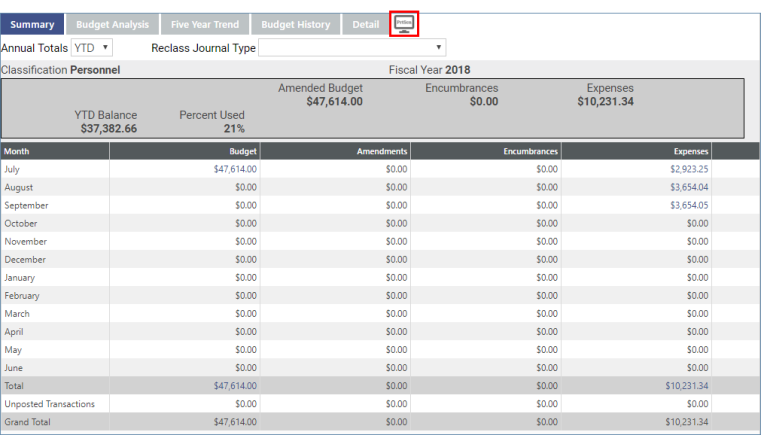
Including Hidden Information in Your Screen Print
It is important to remember that, depending on which inquiry page or tab you have open when doing a print screen, information that defaults as collapsed or hidden from view may or may not be automatically included in the print-out or PDF.
Some screens provide additional information through expandable areas, such as tables with rows that default as collapsed but can be expanded, or detail that displays only when a specific button is clicked. For example, the Budget Analysis tab (shown below) displays an Unposted Transactions amount and includes a “(Details)” hotspot that, when clicked, displays additional information.
In most cases, to include this type of hidden information in your print screen, you must display the information before clicking the Print Screen ![]() button. Otherwise that information will not be included in the print-out or PDF.
button. Otherwise that information will not be included in the print-out or PDF.
The G/L Account Inquiry page’s Budget History and Detail tabs are exceptions to the rule. Both of these tabs include collapsed information, but the collapsed information is automatically expanded for print screens.
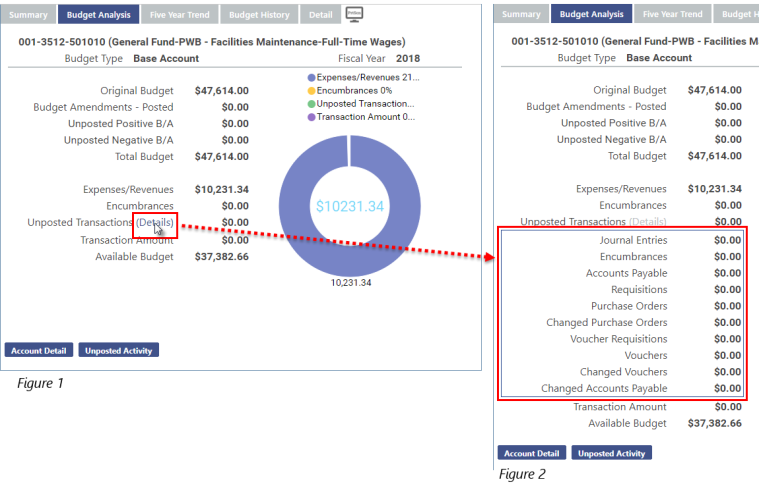
When the Unposted Transactions Details hotspot is clicked (Figure 1), additional related information displays below the Unposted Transactions line (Figure 2). To include this information in a screen shot it must be displayed on the screen before clicking the Print Screen ![]() button.
button.
Print Screens and Browser Considerations
The Print Screen feature works with all major browsers (i.e., Google Chrome, Microsoft Internet Explorer (IE), Firefox, and Safari). However, Tyler recommends using Google Chrome because Chrome offers useful preview and print functionality that the other browsers do not provide.
For example, if you use Chrome, clicking the ![]() button while in the G/L Account Inquiry Summary tab opens the page shown below. This page displays a preview of the screen content, showing you how it will look when printed. Fields on the left-hand side of the screen give you a number of options for displaying and printing the captured screen content.
button while in the G/L Account Inquiry Summary tab opens the page shown below. This page displays a preview of the screen content, showing you how it will look when printed. Fields on the left-hand side of the screen give you a number of options for displaying and printing the captured screen content.
Preview mode also allows you to see where page breaks will occur and, if they are misplaced, cancel out of the printing so you can return to the software to modify the page break settings.
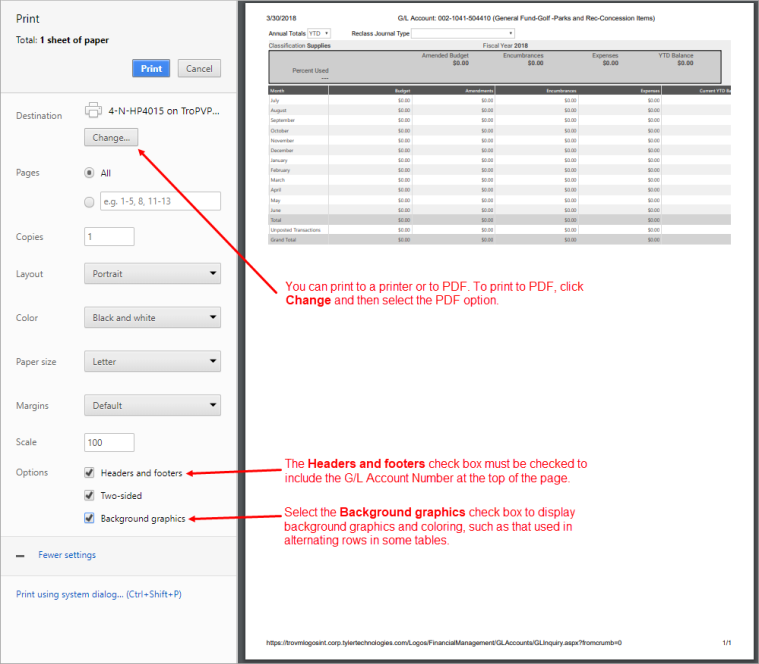
By comparison, if you use Firefox or Microsoft Internet Explorer and click ![]() in the Summary tab (or anywhere else the
in the Summary tab (or anywhere else the ![]() button is available), the Print dialog box will open (see below). This dialog box provides no preview options.
button is available), the Print dialog box will open (see below). This dialog box provides no preview options.
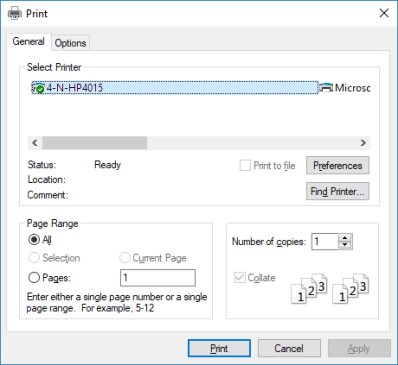
G/L Account Inquiry
Financial Management > Inquiries > General Ledger > G/L Accounts
Multiple enhancements have been made to the G/L Account Inquiry page. Some of these enhancements are common to other inquiry pages and tabs, as well. Others are specific to the G/L Account Inquiry page.
For those enhancements that are common to all inquiries, see the Introduction at the top of this page.
Enhancements specific to the G/L Account Inquiry page include the following:
- Tab order. Tabs in the G/L Account Inquiry page have been reordered to display in the order of most often used. The new order is Summary, Budget Analysis, Five Year Trend, Budget History, and Detail. See Tabs Reordered for User Convenience.
- The Summary tab grid has been enhanced with the addition of two new rows, the Unposted Transactions and Grand Total rows. See Summary tab.
- The manner in which information and graphical charts are presented in the Budget Analysis tab has been updated with a “cleaner,” more modern look. See Budget Analysis tab.
- The Budget History tab’s History Type field has been enhanced to default to Transactions by Budget Level instead of Amounts by Budget Level. See Budget History tab.
Tabs Reordered for User Convenience
The tabs on the G/L Account Inquiry page have been reordered based on user feedback about preferred tab sequence. As a result, the Budget Analysis tab, which was previously the last tab in the row of tabs, is now in the second position, and the Detail tab has been moved to the last position.
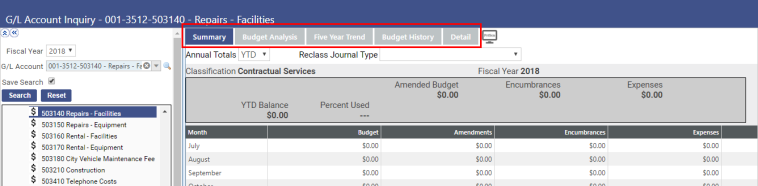
Summary Tab
Financial Management > Inquiries > General Ledger > G/L Accounts > Summary tab
Since users need to view unposted transactions along with general ledger balances to properly analyze remaining balances, the Summary tab has been enhanced with the addition of two grid rows: Unposted Transactions and Grand Total.
The Unposted Transactions row shows the sum of unposted expenses for Amendments, Encumbrances, and Expenses.
- For Expense accounts:
- The Unposted Transactions amount for the Amendments column includes the sum of the following fields from the Budget Analysis tab: Unposted Positive BA and Unposted Negative BA.
- The Unposted Transactions amount for the Encumbrances column includes the sum of the following fields from the Budget Analysis tab: Encumbrances, Accounts Payable - EA, Requisitions, Purchase Orders, Changed Purchase Orders, Voucher Requisitions, Vouchers, and Changed Vouchers.
- The Unposted Transactions amount for the Expenses column includes the sum of the following fields from the Budget Analysis tab: Journal Entries, Accounts Payable - JE, and Changed Accounts Payable.
- For Revenue accounts:
- The Unposted Transactions amount for the Amendments column includes the sum of the following fields from the Budget Analysis tab: Unposted Positive BA and Unposted Negative BA
- The Unposted Transactions amount for the Revenues column includes the sum of the following field from the Budget Analysis tab: Journal Entries, Accounts Payable - JE, and Changed Accounts Payable.
For each column, the Grand Total row represents the total plus any unposted transactions.
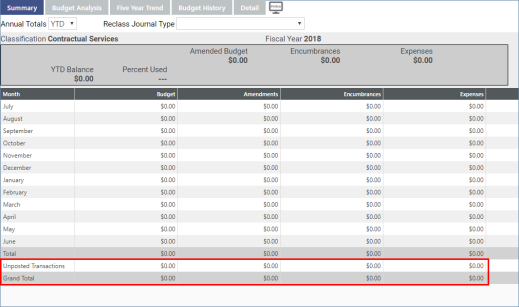
Budget Analysis Tab
The bar graph and supporting information that appeared in the Budget Analysis tab in previous releasess of New World ERP has been replaced with the doughnut graph and supporting data as shown below.
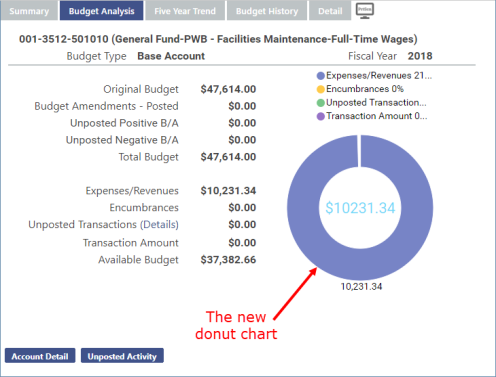
Budget History Tab
In previous releases, the History Type field defaults to Amounts by Budget Level. In response to client preferences, this field has been enhanced to default to Transactions by Budget Level.
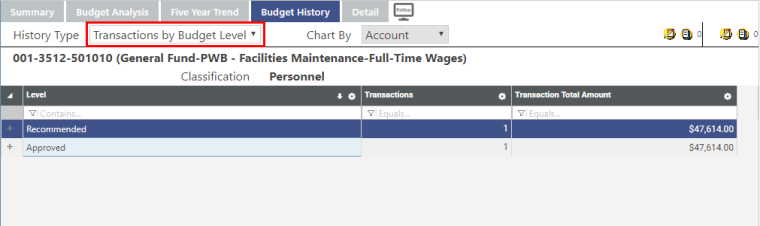
G/L Organization Inquiry
Financial Management > Inquiries > General Ledger > G/L Organizations
Multiple enhancements have been made to the G/L Organization Inquiry page. Some of these enhancements are common to other inquiry pages and tabs, as well. Others are specific to the G/L Organization Inquiry page.
For those enhancements that are common to all inquiries, see the Introduction at the top of this page.
Enhancements specific to the G/L Organization Inquiry page include the following:
- Unposted transactions. Users now have the option of including unposted transactions in the inquiry grid. The Include Unposted Transactions check box has been added to the upper left-hand corner of the results window (see screen shot below). Selecting this check box will refresh the inquiry results grid to include all unposted transactions that fit the user-defined inquiry criteria. Clearing the check box will remove all unposted transactions from the grid.
- Unposted transactions are flagged with the View Unposted
 button to make them easy to locate and identify. Clicking this button opens the Budget Analysis pop-up window where you can view the unposted activity for the selected G/L account.
button to make them easy to locate and identify. Clicking this button opens the Budget Analysis pop-up window where you can view the unposted activity for the selected G/L account. - The Adopted Budget column has been added to the grid for informational purposes.
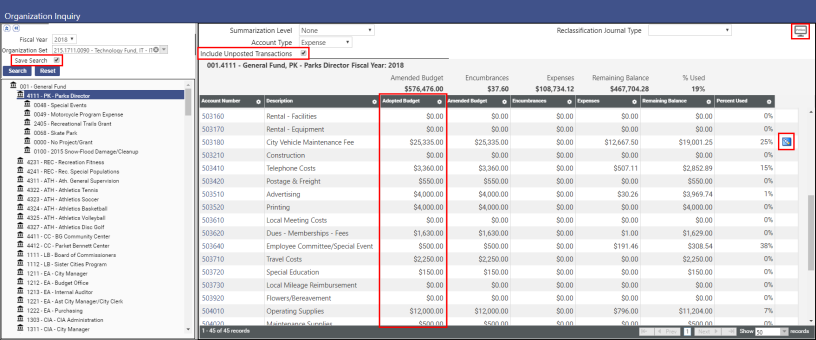
Account Inquiry
Financial Management > Inquiries > General Ledger > Accounts
Multiple enhancements have been made to the Account Inquiry page. Some of these enhancements are common to other inquiry pages and tabs, as well. Others are specific to the Account Inquiry page.
For those enhancements that are common to all inquiries, see the Introduction at the top of this page. Enhancements specific to the Account Inquiry page include the following:
- Unposted transactions. Users now have the option of including unposted transactions in the inquiry grid. The Include Unposted Transactions check box has been added to the upper left-hand corner of the results window (see screen shot below). Selecting this check box will refresh the inquiry results grid to include all unposted transactions that fit the user-defined inquiry criteria. Clearing the check box will remove all unposted transactions from the grid.
- Unposted transactions are flagged with the View Unposted
 button to make them easy to locate and identify. Clicking this button opens the Budget Analysis pop-up window where you can view the unposted activity for the selected account.
button to make them easy to locate and identify. Clicking this button opens the Budget Analysis pop-up window where you can view the unposted activity for the selected account. - The Adopted Budget column has been added to the grid for informational purposes.
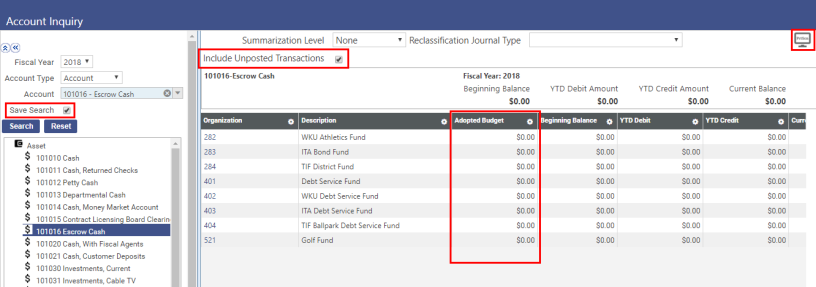
G/L Transaction Inquiry & the Purchase Order Pop-Up Window
Financial Management > Inquiries > General Ledger > G/L Transactions
This feature is only available when the Summarization Level is set to None.
The Purchase Order pop-up window, accessed via the G/L Transaction Inquiry page, has been enhanced with new print screen functionality. The print screen ![]() icon has been added to the upper right-hand corner of the pop-up window. Clicking it allows users to print the PO information as displayed in the pop-up.
icon has been added to the upper right-hand corner of the pop-up window. Clicking it allows users to print the PO information as displayed in the pop-up.
Since PO information within the pop-up is presented in sections of related informational categories, users have the ability to print all sections or selected sections only. Every section title bar includes a set of check boxes (see image below). Selecting the Include in Print Screen check box will include that section in the printout or PDF. Clearing this check box will exclude the section from the print out or PDF.
Note: The General section will always print. It cannot be excluded from the printout/PDF.
Selecting the Page Break in Print Screen check box for a given section will insert a page break before the beginning of the section in the print out. This allows you to start each selected section at the top of a new page in the print out or PDF.
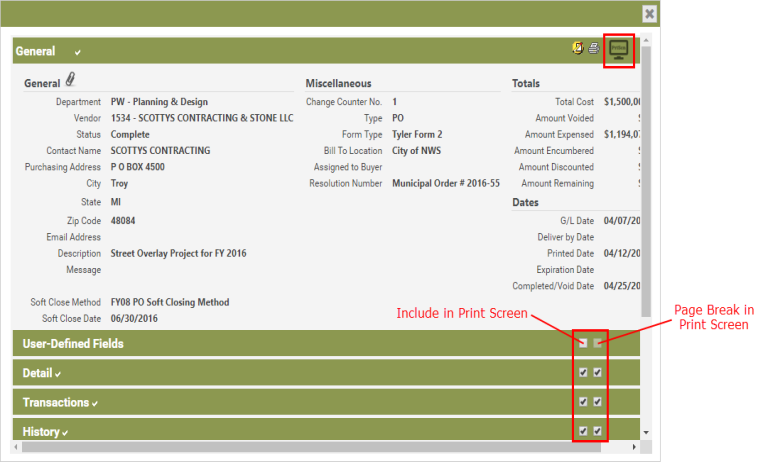
Note: Some sections have collapsed information. When printed, all information is included in the printout, including information that typically appears in collapsed rows, etc.